Accessing TitleCapture from your mobile device
TitleCapture is a web platform that runs in your mobile's browser. This allows for the platform to be able to seamlessly work across all devices.
Normally, when you first access the platform from Safari (iPhone) or Chrome (Android), you have on-screen instructions that you can follow in order to save the platform's icon to your home screen for easy access thereafter. We suggest following these instructions from your computer and installing the platform to your phone prior accessing it while out in the field.
Go to your URL first then follow the instructions below:
If you don't have the URL please check this Guide to acquire it

On an iPhone (watch the video here)
1. Using Safari, go to the app's URL page and sign in.

2. Tap on the icon with the arrow pointing up.

3. Once the dialog window pops up, you need to tap on "Add to Home Screen" to add the app as an icon to your phone's home screen.

4. Give the app a name that will appear under the icon, so that you can easily identify the app. After keying in the name, tap on "Add" to complete this process.

Your app now sits as a nice icon on your Home Screen. Every time you need to access the app, just tap on the icon to open the app. When you log in for the first time, be sure to check the box that says Remember Me. The next time you click on the icon, the app will automatically open up.
On Android devices (watch the video here)
1. Open Google Chrome to access the internet.
2. Go to your app URL.
3. Look for the address bar and tap the three dots to the far right of the screen.

4. Select “Add to Home screen.”

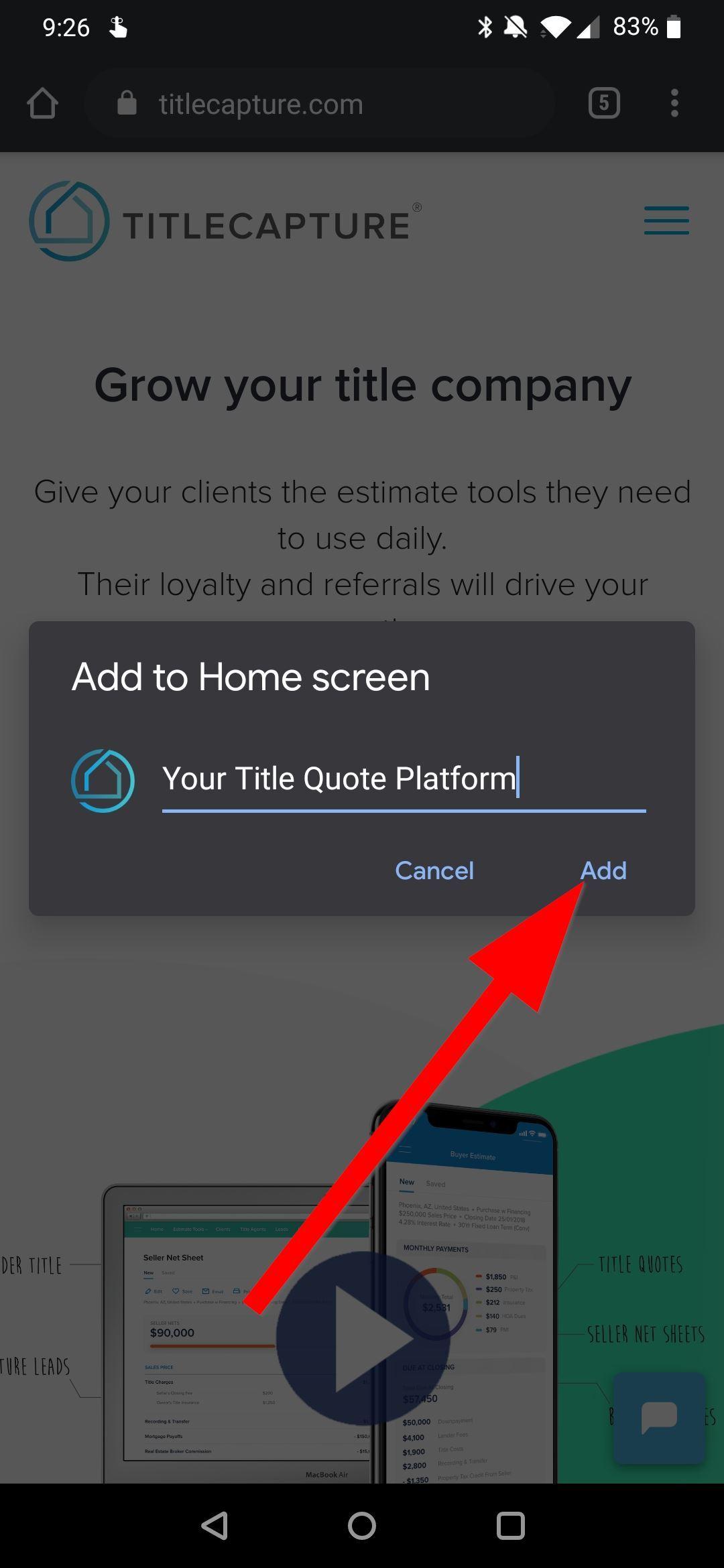
After you have added to shortcut bookmark to the homepage, that exact page will be set as an icon on the home screen.

If you need further assistance, please contact the TitleCapture Support Team at support@titlecapture.com. We'll be ready to help!
