All estimates you run in TitleCapture are automatically saved to your account. Below are the steps for generating new estimates and accessing saved ones.
Viewing and Generating Estimates
From your home dashboard, you can:
-
Open a new estimate by selecting an option from the "New Estimate" dropdown in the header menu, or by clicking the blue "New Estimate" button on the "All Estimates" page.
-
Access saved estimates by clicking the "All Estimates" button in the header menu.
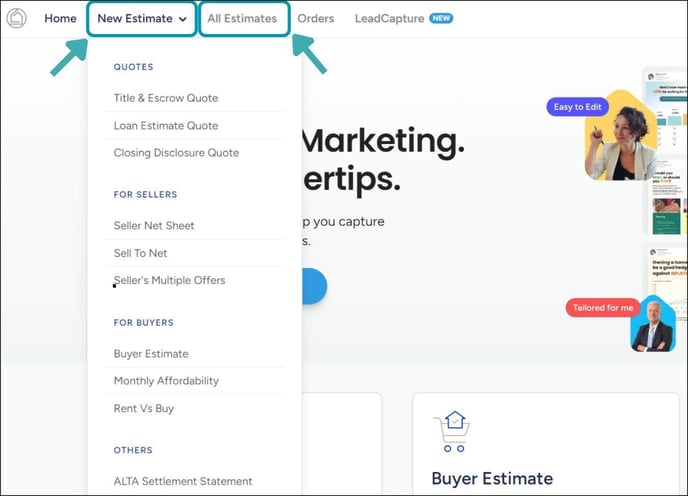
Clicking the "All Estimates" button brings up your saved estimates, where you can edit, organize, or generate new ones.

Favoriting, Duplicating, and Deleting Estimates
- To favorite an estimate, click the star icon next to the estimate (the star will turn blue when favorited).
- To edit, duplicate, or delete an estimate, click the three dots to the right of the estimate. This will bring up an expandable menu with options to "Edit," "Duplicate," or "Delete." Select the appropriate option.
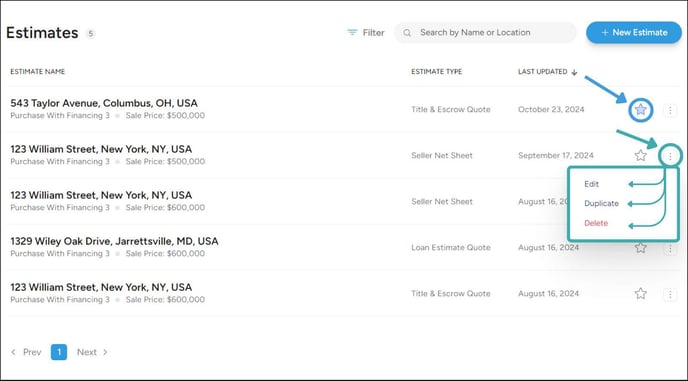
Filtering & Searching for Estimates
- To filter estimates, click the "Filter" button. You can filter by favorite estimates, estimate type, last updated date, location, or branch.
- To search for estimates, use the search bar to search by name or location.

For any questions, feel free to reach out to us at support@titlecapture.com.
