Hard Reload and Empty Cache in Google Chrome
To perform a hard reload in Chrome, please press CTRL+Shift+I or right click and select “Inspect”.
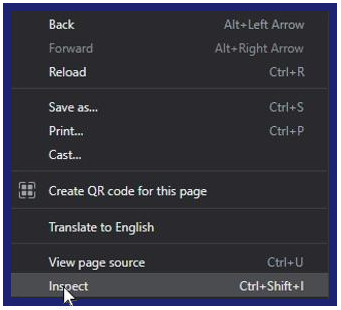
Next, right click on the reload button and select “Empty Cache and Hard Reload”
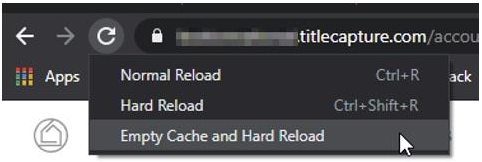
Hard Reload and Empty Cache in Internet Explorer
To Empty Cache in IE press CTRL+Shift+delete. Check “Temporary Internet files and website files” and select “Delete”.
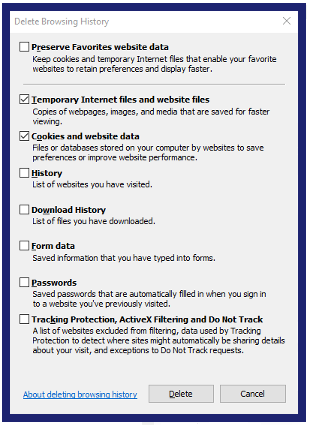
To perform a hard reload in IE please press CTRL+F5. Please note if your keyboard has functions associated with the F keys, you may have to press CTRL+Fn+F5.
Hard Reload and Empty Cache in Safari
To do a hard reload in Safari press Shift on your keyboard while clicking the Refresh button.
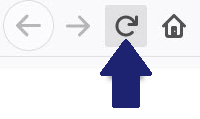
Or press Command (⌘) + Option (⌥) + R on your keyboard.
To empty cache, click on the Safari tab at the top right of your screen and choose Preferences from the dropdown menu.
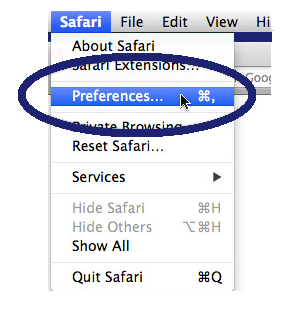
Click the Advanced tab of the menu that pops up.
At the end of the tab, select the “Show Develop menu in menu bar” box and close the Preferences menu.
Click the Develop tab from the Safari menu at the top of the page
Click Empty Caches from the dropdown men
You can also visit this website for additional reference on how to How to Hard Refresh on a Mobile Device
If you are still having trouble, please contact the TitleCapture Support Team at support@titlecapture.com and we will be happy to assist you.
Did this answer your question? Thanks for the feedback There was a problem submitting your feedback. Please try again later.Yes No No results found