Viewing and Managing Client Data / Usage
1. Login to your account.
2. Click on the "Clients" tab at the top left.
3. Click on your client's name/s, click on the three dots to the right of the "Signed Up" column, then click on "View Client" to:
- All - track their activities (Log-ins and Estimates)
- Estimates - to view just the estimates
- Add Notes - place notes (can't be seen by the clients)
- Notes - view, edit and delete Notes
- Orders - track orders
- Client Details - view client details
- Platform Usage - track estimate and quote tools usage of your clients
- Edit - Organize Client details
4. Click on "Export Clients" to download an excel sheet of your contact list.
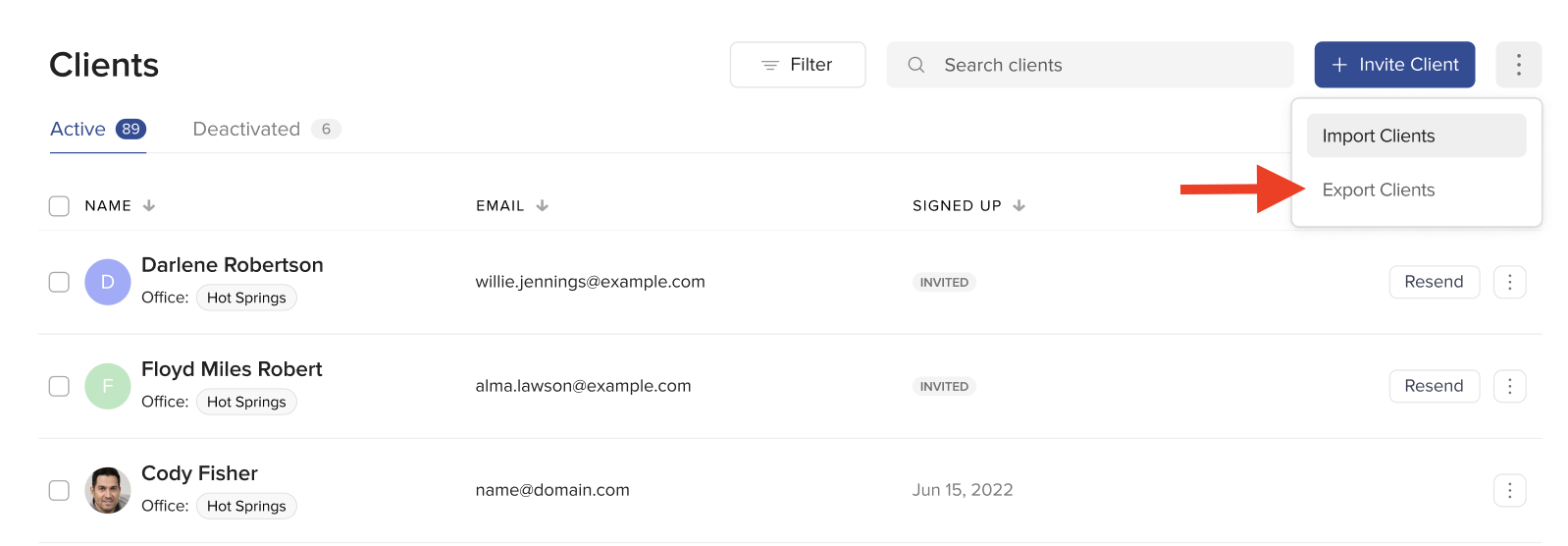
If you need further assistance please send us an email at support@titlecapture.com. We are more than happy to help!
You might also be interested in these related articles:
Related Articles
Managing Client Invitations: New Features Released - 02/17/2025
We’ve launched updates to the "Clients" page, simplifying invitation tracking, client management, and follow-ups. Gain greater control and visibility to boost app usage and grow your network. Here's what's new: I. Enhancements to the “All” Tab We’ve ...Enhanced Client Invite and Sign Up Process
The new enhancements include: Updates to the user interface for the lender and real estate agent invite process Updates to the user interface for the self sign-up process Ability to resend an invite to lenders and real estate agents Email ...Easier Client Invitation Management: See New Features!
New updates to the 'Clients' page make tracking invites, managing clients, and following up easier—helping you boost app usage and grow your network. Here's what's new: I. Enhancements to the “All” Tab We’ve also upgraded the All Clients tab. Now, ...Organizing and Removing Clients
Follow these steps to organize and edit your client's information, or remove clients from the app. 1. Login to your TitleCapture account. 2. Click on the "Clients" tab at the top left. 3. Look for the name of the client whose data you want to ...Inviting Clients
I. Inviting Clients Individually Login to your TitleCapture account. From the app's home screen, navigate to the "Clients" dropdown or click on the "Invite Your Clients" shortcut to take you to the main Clients page. Click the "+ Invite Client" ...