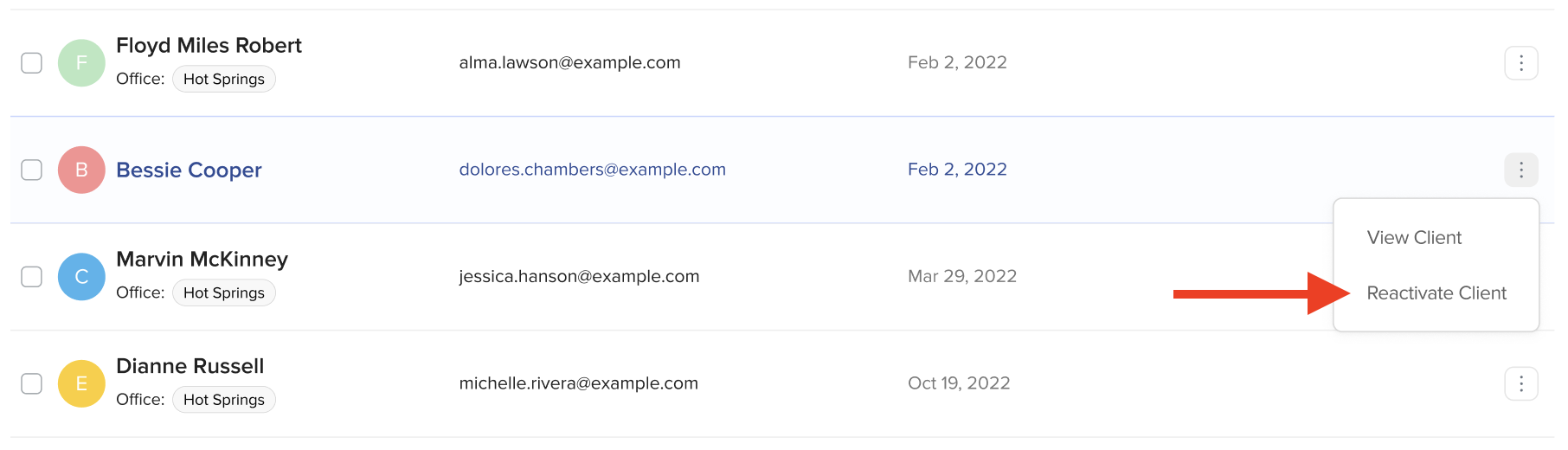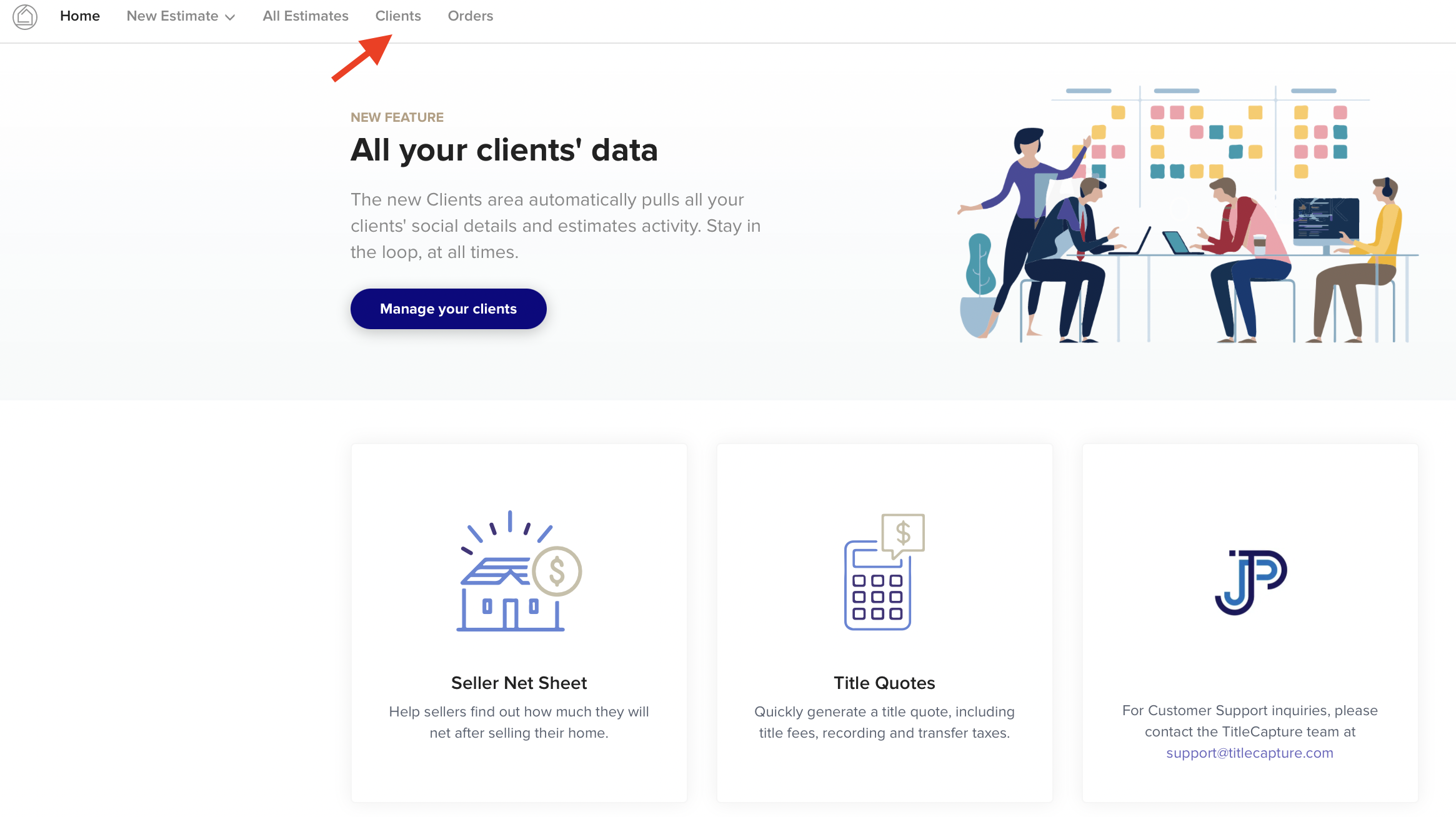Follow these steps to organize and edit your client's information, or remove clients from the app.
3. Look for the name of the client whose data you want to organize and click on the three dots to the right of the "Signed Up" date. 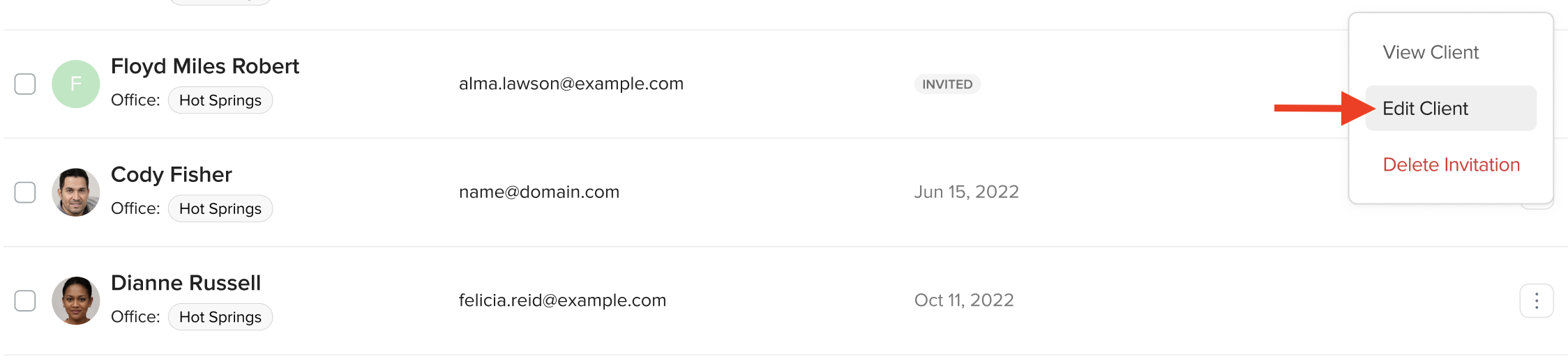
Organizing and Editing Clients:
1. Click on the three dots, then click on "Edit Client" to:
-
organize your client's information and user type (realtor, lender, or consumer)
-
re-assign them to a different office (please note that the client will be notified upon the change in office assignment - please see 2nd image below)
-
re-assign them to a different title representative (please note that the client will be notified upon the change in title representative assignment - please see 2nd image below)
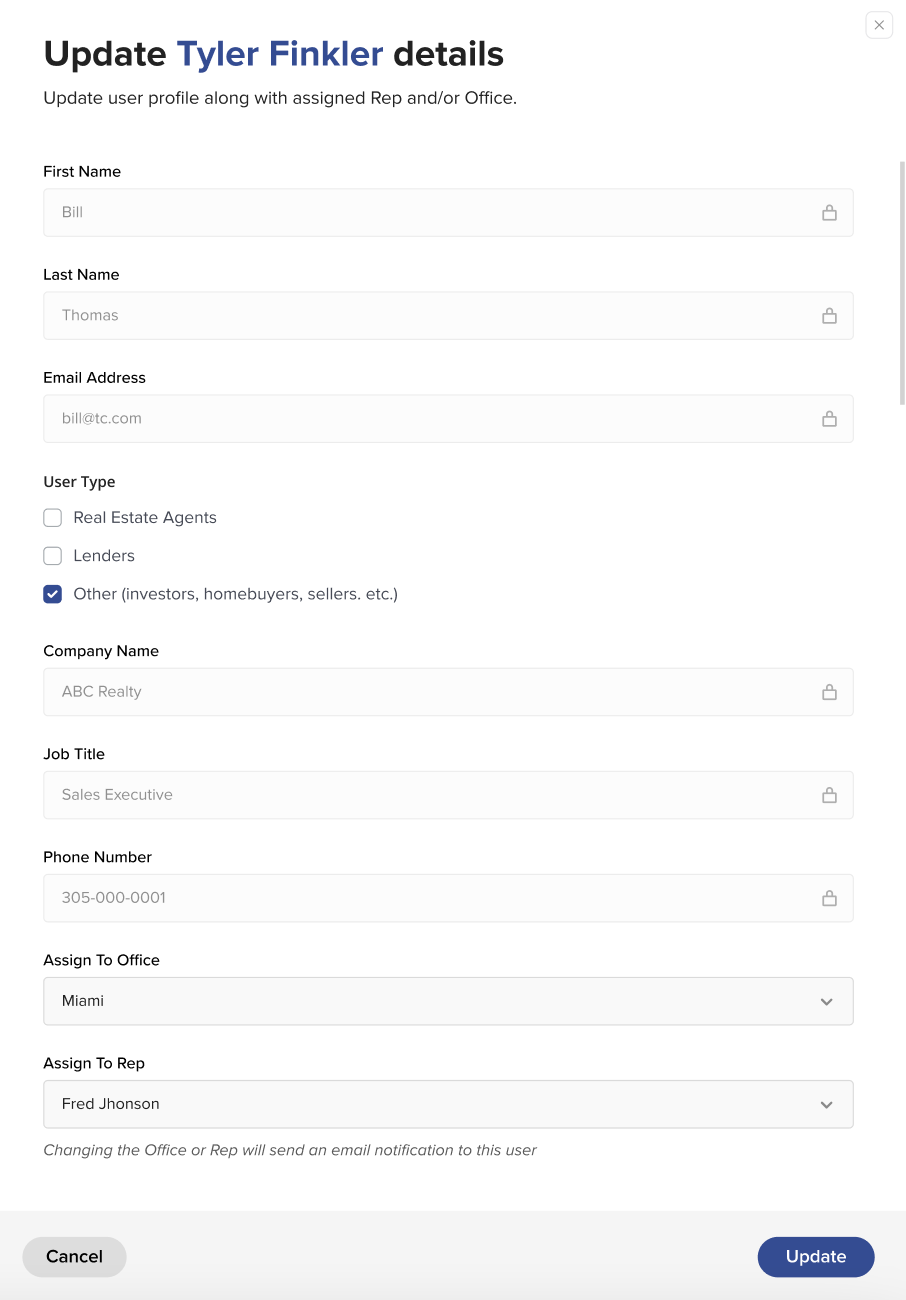
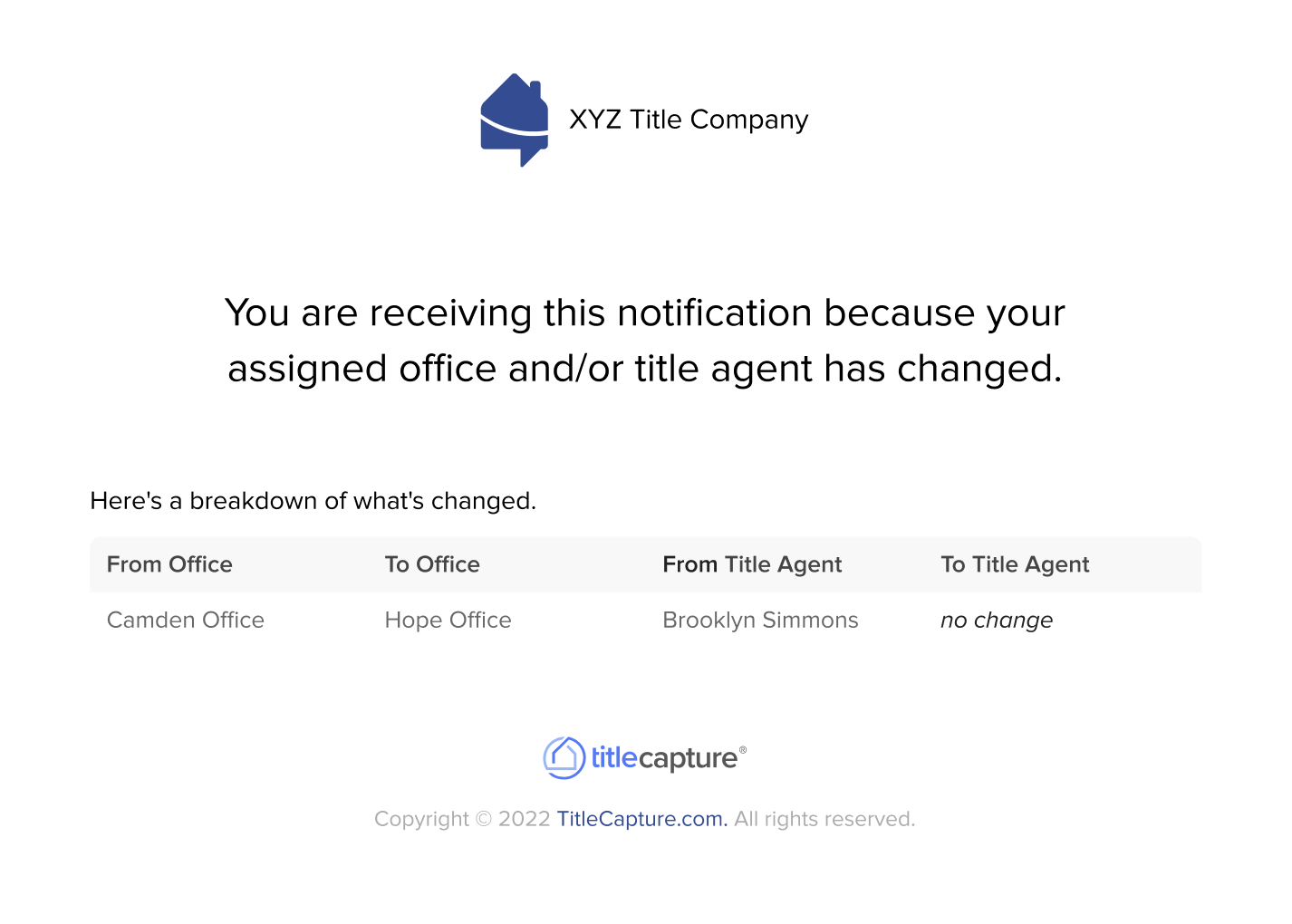
Removing/Deactivating and Reactivating Clients:
1. Click on the three dots then click on Deactivate Client to disable a client's access on the app. 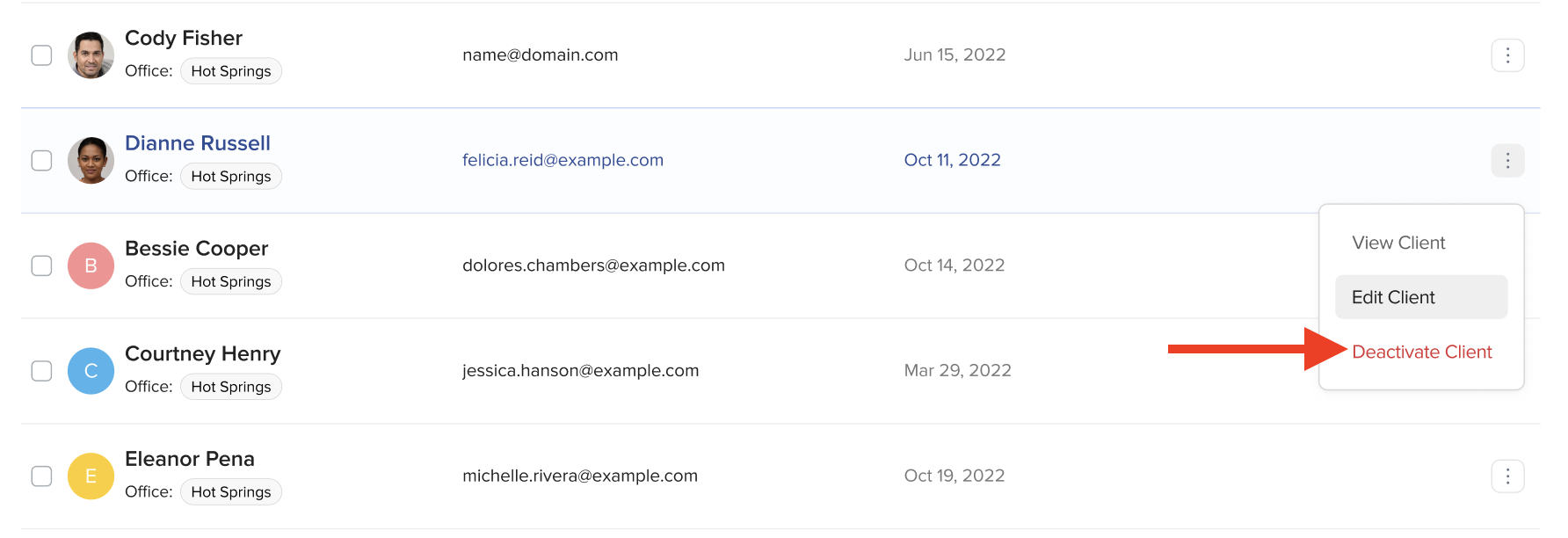
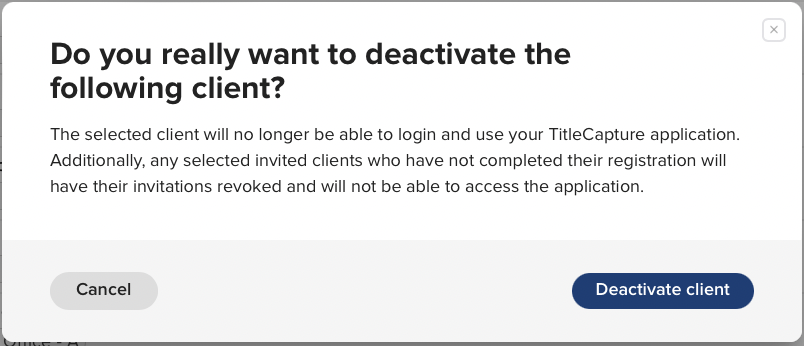
2. After a client has been deactivated, you can easily restore their access by navigating to the Deactivated Tab.
3. Within the Deactivated Tab, click on the three dots, then select "Reactivate Client" to restore their login privileges.